Windows installation instructions
Hardware drivers
Compatible general ASIO driver (optional)
In order to use any other ASIO device on Windows, an ASIO driver is required. ACME is compatible with ASIO4ALL 2.16. Please follow the instructions below to download ASIO4ALL 2.16:
- Go to ASIO4ALL.org and download version 2.16.
- Double-click on the installer. Use all default settings.
Audient EVO 16 (comes with μZ systems)
To use all channels on the Audient EVO 16 (as is required for the µZ case) on a Windows system, the EVO ASIO driver needs to be installed.
- Go to the Audient EVO 16 web page, and download the Windows driver (v4.4.0). Use all default settings when installing.
Once installed, the DAQ configuration in ACME will show the ASIO driver on API
PortAudio Windows ASIO, as shown below:
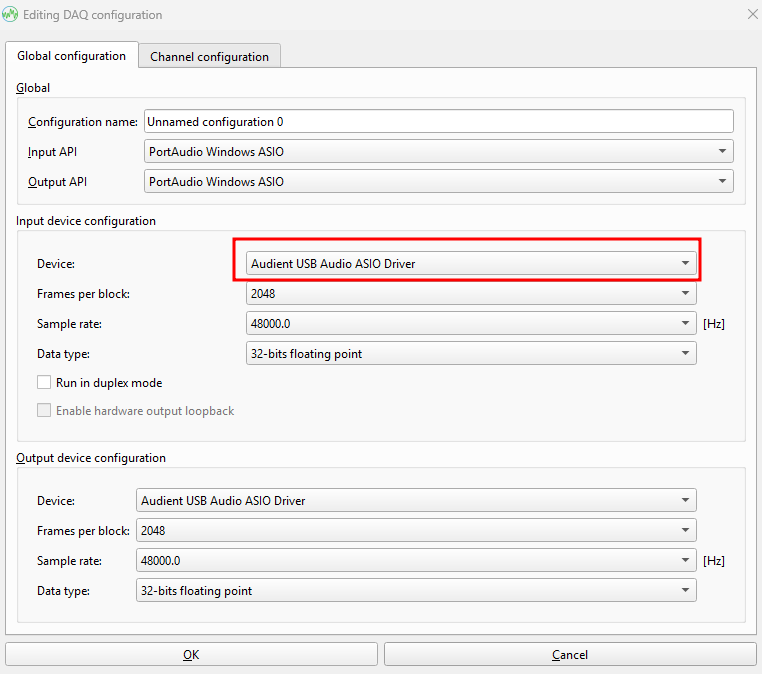
Optional: USB Driver installation for DT9837A
For interacting with the DT9837A USB data acquisition, the driver needs to be installed. A general LibUSB driver needs to be coupled to the device, which is done using Zadig.
- Go to the website, or download Zadig using this link.
- Connect your DT9837A to the PC
- Run
zadig-2.9.exe - For the
Zadig update policy, pressNo - When the program opens, you see the following window:
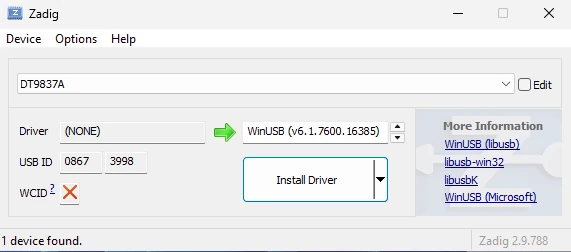
- Select the
DT9837A, if not already selected, in the drop down list - Select the
WinUSBdriver, if not already selected, in the box at the right of the green arrow. - Press
Install Driver
- Select the
- The driver will then be installed:
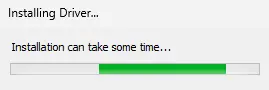
- When finished you will see:
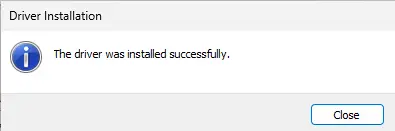
- Done! After installation, and when the device is connected, it will be visible in ACME's DAQ Configuration
ACME Installation
- Double-click
acme_v<X>_installer.exe, where<X>is the version specifier:
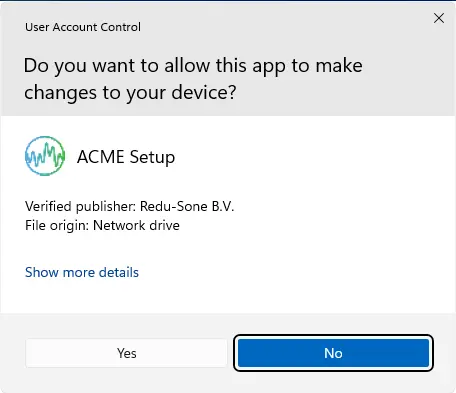
- Click
Yes
- Click
- You will see:
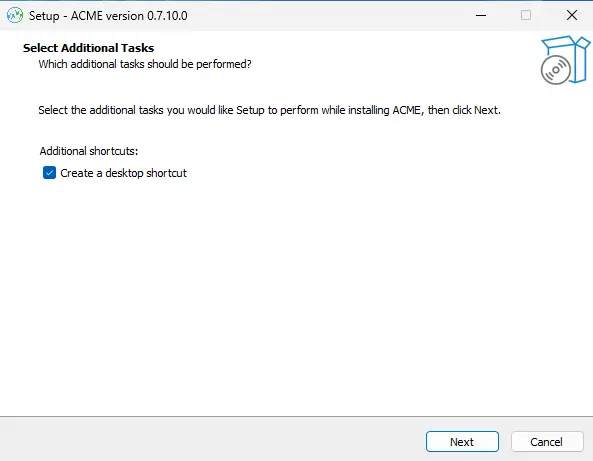
- Click
Next
- Click
- Wait till ACME is being installed:
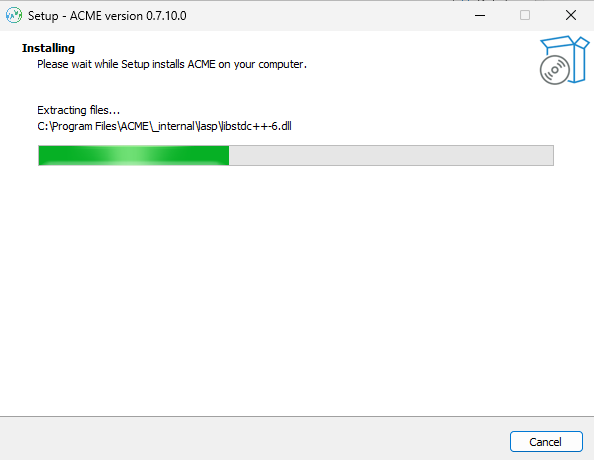
- When the installation is finished, the following page is shown:

- Choose to launch ACME directly, by clicking
Finish, or choose to quit by deselecting theLaunch ACMEbox, and the clickingFinish.
- Choose to launch ACME directly, by clicking