Measurement settings
The Measurement box contains the settings for the measurement.
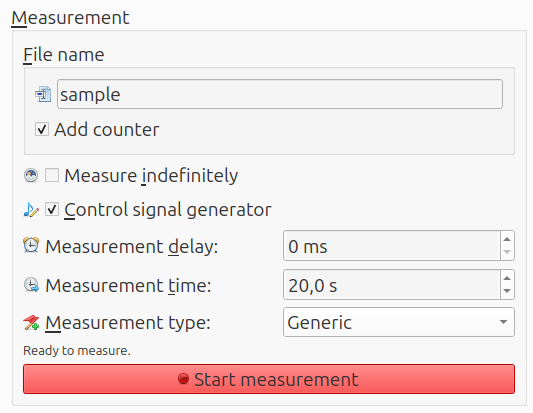
Settings
The optional counter adds an underscore and a two digit number to the file name. It uses the lowest two digit number which has not already been taken. A third digit is added when required. This is handy when performing multiple measurements, which do not need individual annotations.
The measurement ends after Measurement time, unless Measure indefinitely is checked. Then it must be stopped manually.
The signal generator can automatically start together with a measurement, by checking Control signal generator. Because of input and output buffers, the measurement misses the first part of the generated signal. The measurement can wait for it by using a value for Measurement delay of at least two times the buffer size. In case of 8192 samples and a sample rate of 48 kHz, this equals 0.34 s.
For the Measurement type, the following options are available:
- Generic
- Insertion loss
- µZ1
The Generic option does not need additional explanation. The other options are explained in their own parts of the user guide.
Start
After clicking Start measurement, a window is shown with the measurement progress:
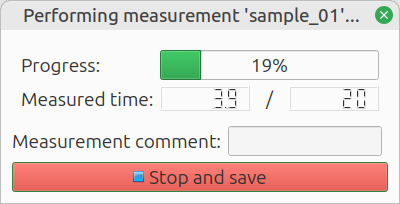
note
A measurement can only be started when the input stream or duplex stream is running.
tip
Measurements can also be started with the spacebar key.
Notes can be added as a Measurement comment while it is running. The measurement automatically stops after Measurement time has elapsed, unless Measure indefinitely was checked. If desired, the measurement can be stopped manually in two ways. If the result should be kept, click Stop and save. If the result should be discarded, abort by clicking the X in the top right corner.
Once the measurement is ready, it is added to the Measurement list on the Analyze tab.
-
The
µZoption is only available if the µZ module has been purchased. ↩