DAQ configuration
To work with µZ, a compatible DAQ configuration must first be created in ACME.
Start ACME and open the Measure tab. Right-click the drop-down menu labeled DAQ Configuration and click Create new configuration....
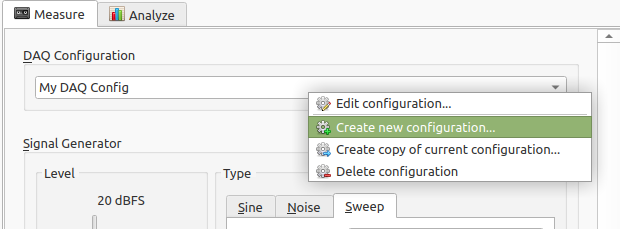
This will open a dialog. In the Global configuration tab, set the settings as shown below, taking note of the following:
- The
configuration namecan be set to whatever you prefer, but it is recommended to make it something clearly linked to µZ. - The Output settings are not used, since the EVO 16 will be used in
duplex mode. Therefore, their values do not matter. - The
Input APIis operating system dependent. It should be set to thePortAudioversion for your operating system. - The exact device name for the Audient EVO 16 may differ on your system, but it will be clearly recognizable as the Audient EVO 16.
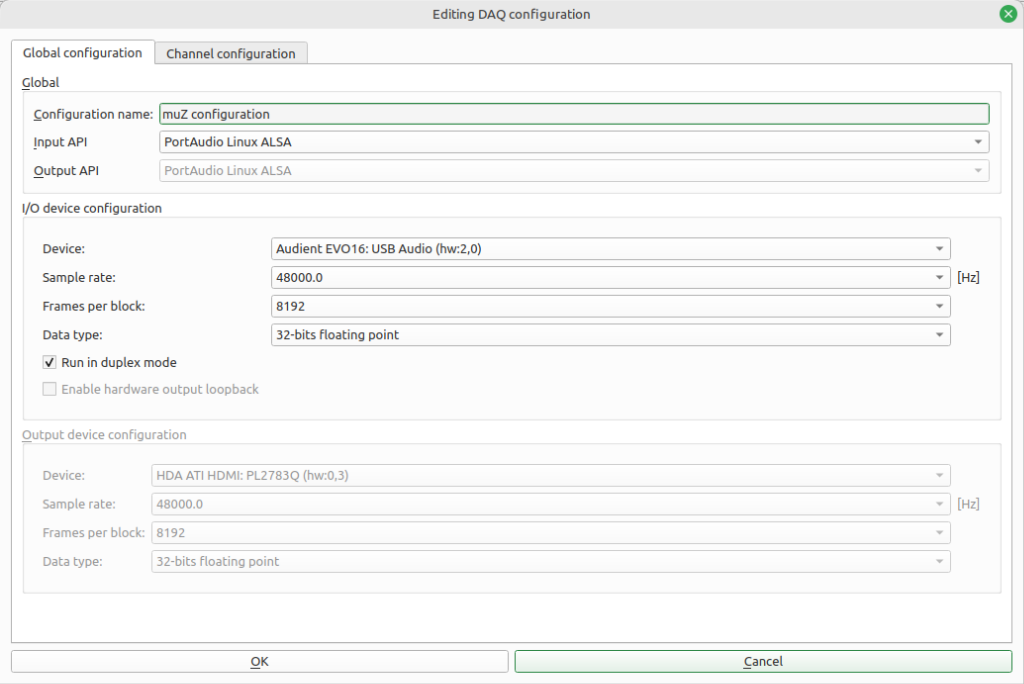
In the Channel configuration tab set the settings as shown below, taking note of the following:
- The indices of the in- and output channels in the DAQ configuration do not match the channel indices on the Audient EVO 16, since the former starts counting at 0, while the latter starts at 1. Therefore, DAQ configuration channel 0 corresponds to channel 1 on the EVO 16.
- The input channel names must be exactly as shown below, because they will be used by the µZ toolbox to determine the system configuration.
- The
tip microphonechannel should be enabled or disabled, depending on the desired measurement configuration.- If it is enabled, the software assumes that the system is in 5 microphone mode.
- Otherwise, it will assume the system is in 4 microphone mode.
- For the input channels with a microphone (not the 'spk loopback'), set:
Physical quantity:Acoustic pressure [Pa]Sensitivity: 6.700e-03 [1/Pa] 1
- In the
Output channel configurationchannels 0 and 1 must be enabled. Their names are optional, but are added for clarity.
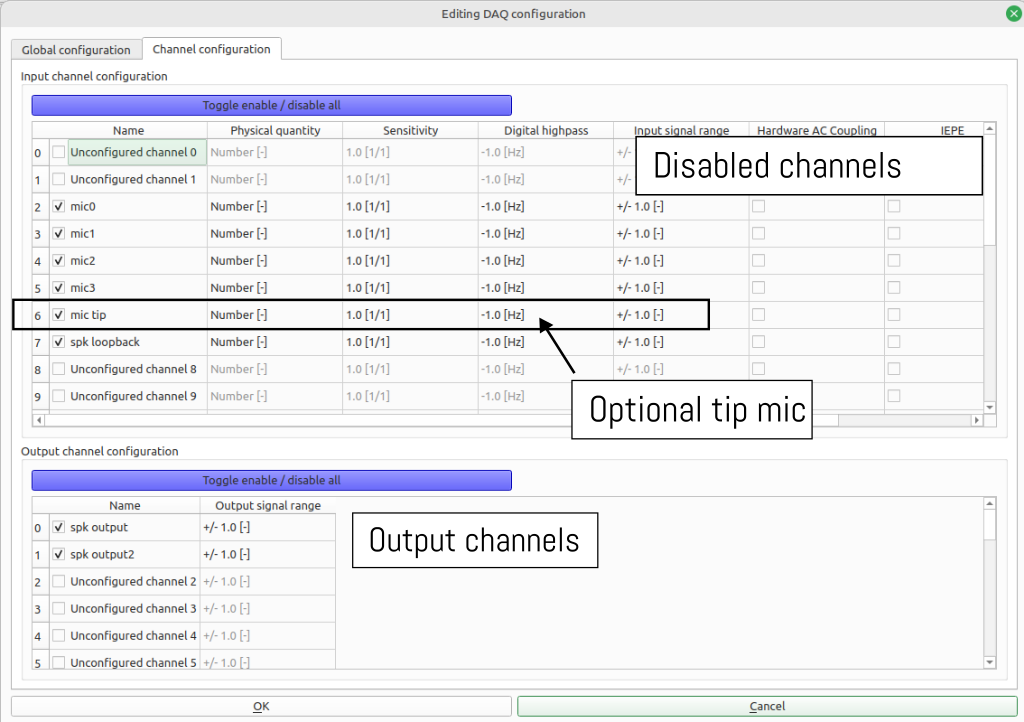
tip
The DAQ configurations for 4 and 5 microphones can be created in one go.
First create a DAQ configuration with 5 microphones and call it 'muz 5 microphone'.
Make a copy of it by right-clicking the DAQ configuration selection box and selecting Create copy of current configuration.... In the editing dialog, untick the checkbox of the tip microphone channel. Rename the configuration to 'muz 4 microphone' and save it by clicking OK. Now you have DAQ configurations ready for all µZ use cases.
-
The input gain on the EVO16 used to be set to 0 dB for all microphone channels. In that case, the PPM should peak at -15 dB. In October 2025, we have updated the gain to +7 dB to make the PPM reflect the input range of the microphone. Now the PPM reads levels which are 7 dB higher. See the Audient EVO 16 page for instructions on how to update the gain. ↩