FFT settings
Power spectra estimations are done using Welch' method of spectral averaging. Periodograms are computed using the discrete Fourier transform, which uses the well-known Fast Fourier Transform as algorithm. We also refer to the power spectra estimation settings as the FFT settings.
The Fast Fourier Transform (FFT) settings can be selected by clicking the purple Erlenmeyer flask in the toolbar, near the top of the screen.
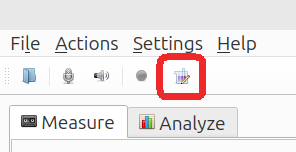
This menu controls two sets of settings, depending on whether it is click in the Measure or Analyze tab.
- Measure tab: Real Time Spectrum Viewer
- Analyze tab: For plotting any frequency domain measurement result
The button pops up the following dialog:
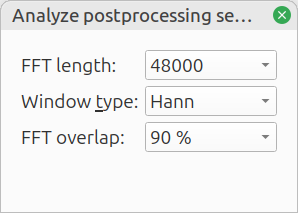
The settings are as follows:
| Description | Typical value (Measure tab) | Typical value (Analyze tab) | |
|---|---|---|---|
| FFT length | Number of samples within the FFT window. A long window yields a higher frequency resolution, at the cost of slower updates (real time viewer) and more variance. | 8192 | 48000 |
| Window type | The raw data is windowed before applying the FFT. Windowing affects the shape of spectral leakage.1 | ||
| Overlap | Overlap between successive windows. Without overlap, samples at the edge of the window are weighted less. A higher number is more accurate, at the cost of being computationally more expensive. | 0%: fast | 75%: accurate |
The resulting frequency resolution is calculated with:
In which is the sample rate and the FFT length. A sample rate of 48 kHz and an FFT lenght of 48 k result in a frequency resolution of 1 Hz.
Available windows are:
- Hann
- Hamming
- Bartlett
- Blackmann
- Rectangular
The difference between the Window types is subtle and is beyond the scope of this user guide. An exception is the Rectangular window, which turns the windowing function off and is unsuited for most analyses. The Hann window is a good all-round choice.
note
There is a special case for analyzing pure tones, when exactly an integer number of periods fits within the FFT window. In this case, a Window makes the results worse. The best result is obtained with the Rectangular window, in combination with a large FFT length.
-
See for more information: https://en.wikipedia.org/wiki/Spectral_leakage ↩