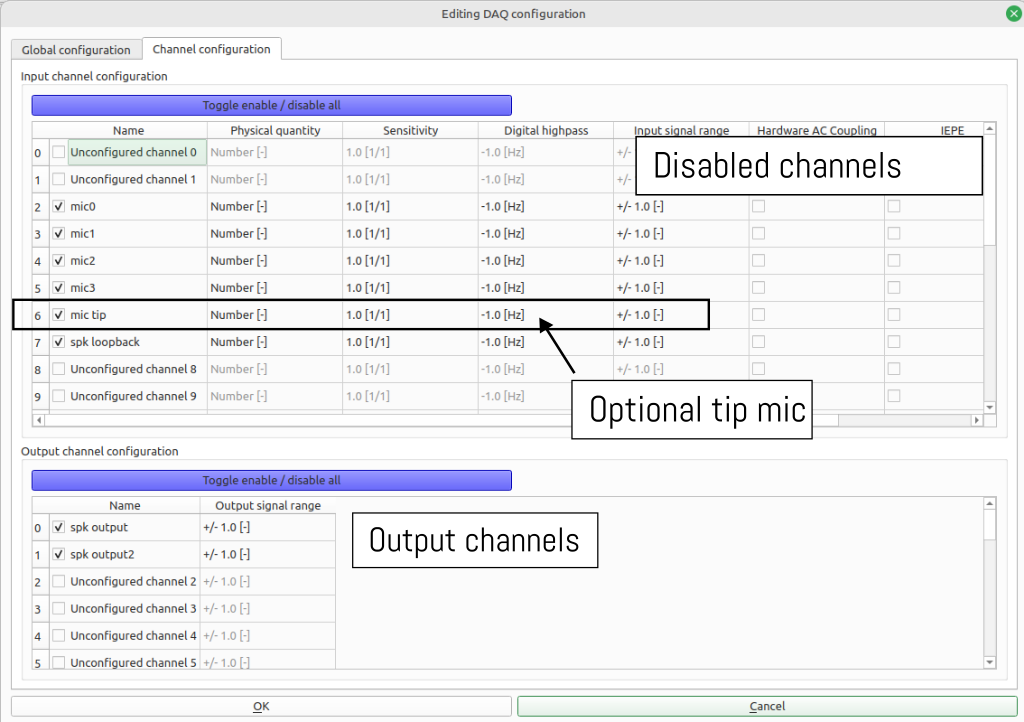DAQ configuration
To work with µZ, first a compatible DAQ configuration needs to be created in ACME. To do so, start ACME and open the Measure tab. Right-click the drop-down menu labeled DAQ Configuration and click Create new configuration.... This will open a dialog.
In the Global configuration tab set the settings as shown below, taking note of the following:
- The configuration name can be set to whatever you prefer, but it is recommended to make it something clearly linked to µZ.
- The Output settings are not used, since the EVO 16 will be used in duplex mode. Therefore, their values do not matter.
- The Input API is operating system dependent. It should be set to the PortAudio version for your operating system.
- The exact device name for the Audient EVO 16 may differ on your system, but it will be clearly recognizable as the Audient EVO 16.
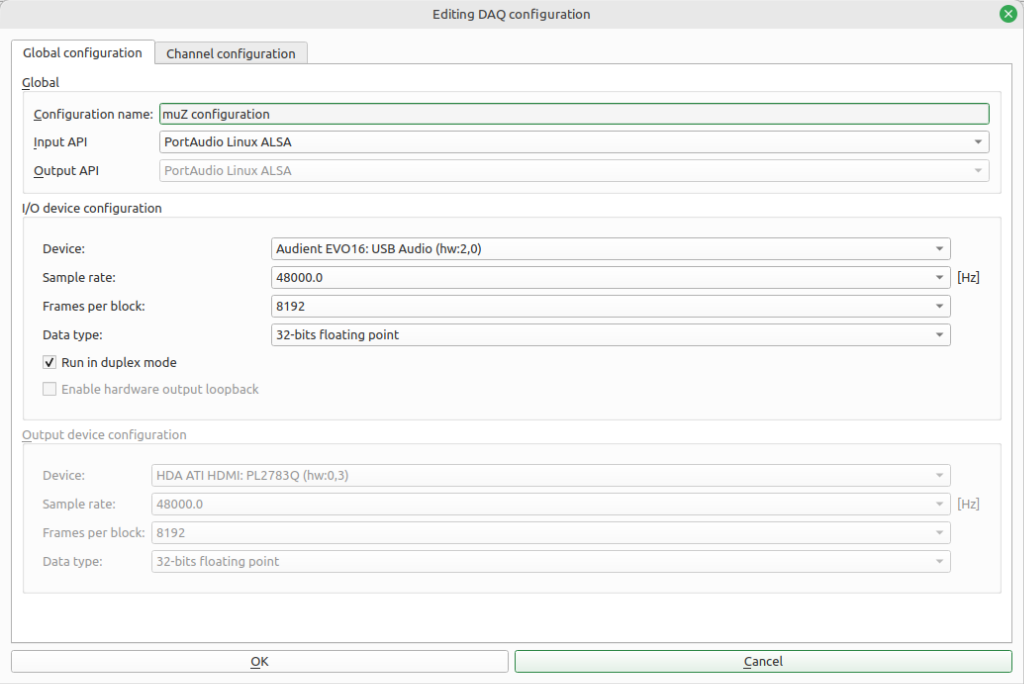
In the Channel configuration tab set the settings as shown below, taking note of the following:
- The indices of the in- and output channels in the DAQ configuration do not match the channel indices on the Audient EVO 16, since the former starts counting at 0, while the latter starts at 1. Therefore, DAQ configuration channel 0 corresponds to channel 1 on the EVO 16.
- The input channel names should correspond to the order in which the physical hardware is connected. The configuration shown below corresponds to the connections that were suggested in the previous section.
- The input channel names must be exactly as shown below, because they will be used by the µZ toolbox to determine the system configuration.
- The tip microphone channel should be enabled or disabled, depending on the desired measurement configuration. If it is enabled, the software will assume the system is in 5 microphone mode. Otherwise it will assume the system is in 4 microphone mode.
- In the Output channel configuration channels 0 and 1 must be enabled. Their names are optional, but are added for clarity.