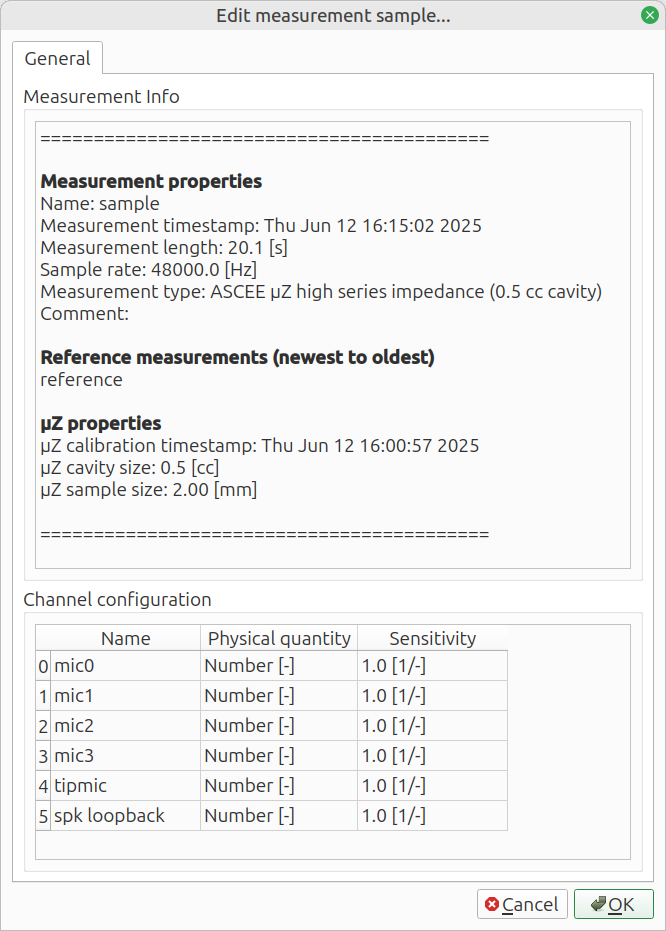Measurement list
The measurement is located in the top left of the Analyze tab and lists the measurements of the current measurement folder. See Toolbar how to change this folder.
- Folder: shows current measurement folder
- Select All / None: select all or no measurements
- Select new: select recently added measurements
- Filter: search measurements
- Name: click to sort by name
- Timestamp: click to sort by date and time when the measurement was performed
- Comment: click the field next to a measurement to add a comment
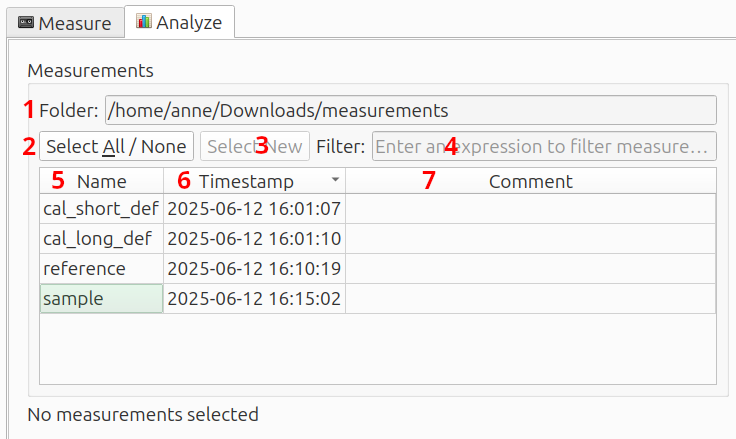
Hover
Details are shown when the mouse hovers over a measurement:
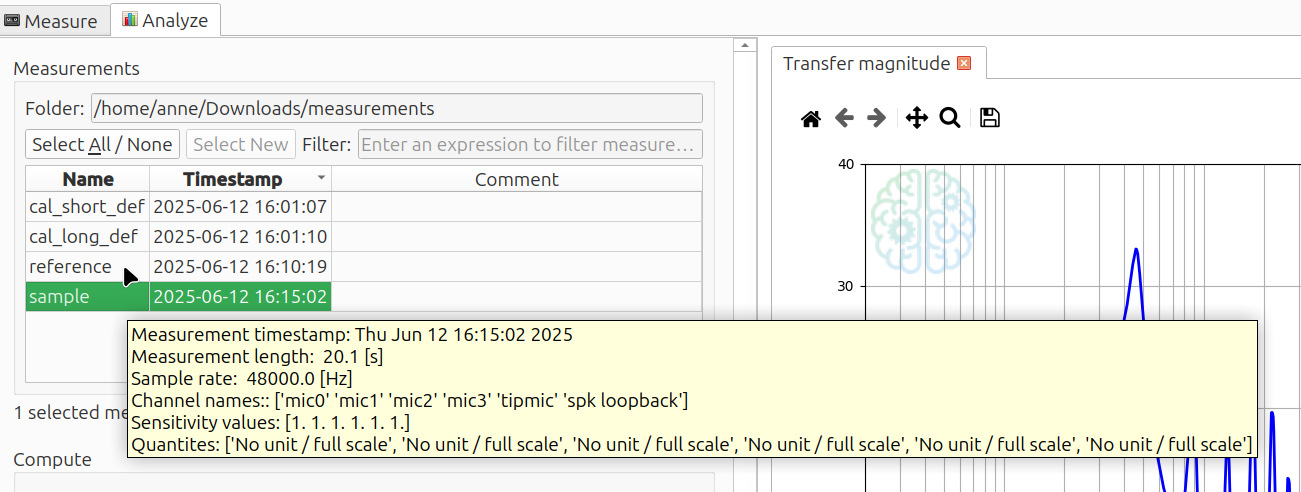
Right-click
Right-clicking on a measurement opens a menu. This also works if multiple measurements are selected.
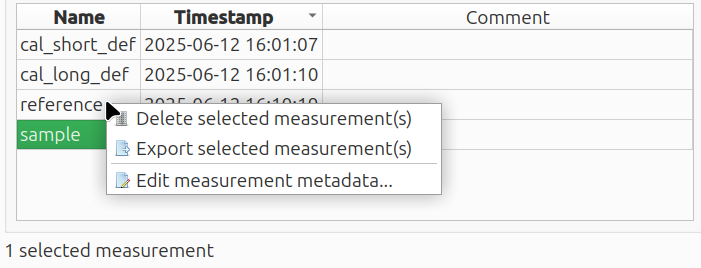
Delete selected measurement(s)
Right-click --> Delete selected measurement(s) will ask for a confirmation, before deleting the measurements. Measurements can also be deleted by pressing the Del key on the keyboard.
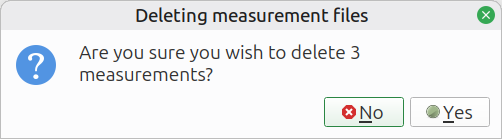
Export selected measurement(s)
Right-click --> Export selected measurement(s) will export them as wave audio files. They are exported to the measurement folder and get the same name as the measurements.
Supported output type are:
- 32 bit float
- 16 bit integer
- 32 bit integer
Normalize maximizes the amplitude without clipping. If Overwrite existing files is checked, existing wave files with the same name will be overwritten without warning. If left unchecked, the measurements are not exported if a wave file with the same name already exists.
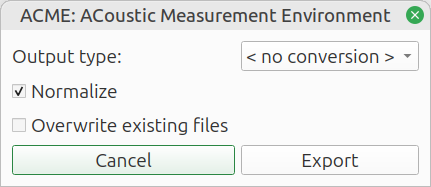
Edit measurement metadata
Right-click --> Export measurement metadata... opens a screen with detailed information and allows you to change the channel configuration.